This year when planning my Summer vacations, I have been using a new tool from Microsoft Office 365 called the OneNote Travel Notebook. It’s a FREE vacation planning tool that was designed by Microsoft in partnership with Travel + Leisure magazine, where you can organize all of your thoughts, ideas, itinerary, packing list, To Do list, etc., and collaborate with other users to create the perfect vacation.
The best thing about the OneNote Travel Notebook is that it’s stored on a SkyDrive, and can be accessed anywhere, including your mobile device! I have an android phone, and downloaded the OneNote app to access my vacation planning notebook on the go.
Download the OneNote Travel Notebook for free.
HOW TO USE THE OneNote Travel Notebook:
Planning Your Trip:
- When you open the OneNote Travel Notebook, it has tabs at the top to help you get started, and you can add pages within the tabs to help keep everything organized. The template is already premade to help you get started on everything you need to plan your vacation. The tabs prompt you on all of your vacation planning needs, such as Top 10 places to travel, a research tab for hotels, a schedule tab to plan your trip itinerary, a reserve tab for booking flights as well as keeping track of confirmation numbers, a budget tab, packing list, reminder tab, a journal tab, photo tab and more.
- Share the Notebook with family and friends who are involved in the trip so they can add ideas, flight information, etc. You can even share with others who have traveled to that place so they can add ideas on where to go, what to see, best places to eat, and best hotels to stay in.
- Access all of your notes and itinerary schedule during your trip from your mobile device. No more carrying around multiple pieces of paper; using the SkyDrive, everything you need is on your mobile device.
- Add notes, photos and audio/video notes to the Journal section for referencing and sharing your trip with others when you return home. (This is especially helpful for bloggers that write about their travels when they return home!)
After Your Trip:
- All of your photos, notes, videos and audio notes are organized in one central location, which makes it easy to print a photo book about your trip, put together a slide show, print photos and other “after trip” tasks.
- Because everybody on the trip was also using the OneNote Travel Notebook during your trip, all of the photos, notes, etc. are in one central location. Print a photo book or create a slideshow about your trip to share with others. No more emailing everybody after the trip to remind them to email you their pictures!
My vacation planned using the OneNote Travel Notebook:
I am the Camp Director for a young women’s group in our area, and the OneNote Travel Notebook was perfect for planning this week-long trip.
On my Research tab, I created a Pinterest ideas board. Instead of having to continuously log in to my Pinterest account, I created a snip of the image from Pinterest, added it to my OneNote Travel Notebook, and linked to the correct URL from there. That way, all of my ideas were in one place, instead of having to look through many other ideas to get to the ones I need.
I was also able to create my To Do list, shopping list, menu plans, transportation schedule and divide responsibilities between all those that are in charge. It was convenient to be able to pull up the To Buy list on my mobile device while I was at the grocery store.
Another important tab I created was Meeting Notes. There is where I compiled a list of what to go over at the next meeting, make notes during the meeting (including audio and video notes), and a checklist of what To Do before the next meeting.
My favorite things about the OneNote Travel Notebook:
- There is no predetermined space for typing. Click anywhere in the notebook, and add a note, picture, audio clip or anything to that space
- It’s available anywhere using the SkyDrive. I love that I can create To Do lists, packing lists, research on hotels, and book flights on my home computer, then access it on my mobile device when I am at the grocery store picking up travel items.
- Collaborating with others is easy. I share it with everybody involved in the trip, and they can access it and add notes and other items to the Notebook.
- You can insert Microsoft Word, Excel and other files directly to the Notebook, and access them easily with one click. Instead of searching around on my computer for the files I need, it’s all in one convenient place that I can access from anywhere.
- There is no clicking on “save” to save all of your information. It is saved automatically using the SkyDrive, so if you forget to save it or your computer shuts down, your information isn’t lost.
- When you insert a photo or screenshot, you can create a link from that image to direct you where to find more information.
- You are not limited to the template given. You can create additional tabs and pages within the tabs to customize it according to your specific trip.
- Everything is all in one place, including photos and notes during your trip.
Read more about OneNote Notebooks. To see how OneNote works and how it can be used in conjunction with other Office applications, watch a short video.
This is a sponsored post from One2One Network and Microsoft Office 365. All opinions are my own.
GIVEAWAY: One year subscription to Office 365 Home Premium
One lucky Enjoy Utah reader will be chosen at random to receive a one year subscription to Office 365 Home Premium ($99.99 value). You must have access to a computer with Windows 7 or 8 to be able to download Office 365.
Use the entry form below to enter.
Go online to purchase the Office 365 Home Premium.

- The latest and most complete set of Office applications: Word, Excel, PowerPoint, OneNote, Outlook, Publisher and Access
- One license for the entire household to use Office on up to five devices, including Windows tablets, PCs or Macs, and get Office on Demand from any Internet-connected PC
- An additional 20 GB of SkyDrive cloud storage, nearly three times the amount available with a free SkyDrive account
- 60 free Skype world calling minutes per month to call mobile phones, landlines or PCs around the world
- Future upgrades, so you always use the latest time-saving technology
- Fast, fluid design that responds to touch and stylus as naturally as it does to keyboard and mouse
- Automatic save to SkyDrive, so your documents — and even your personal settings — are always available from virtually anywhere and on your favorite devices
Top 10 Features
- If you are reading, not writing or editing, click or tap View, then Read Mode in Word to hide the writing tools and menus.
- Re-open a document or presentation, and keep reading right where you left off with Resume reading in Word and PowerPoint.
- Like a data assistant that finishes your work for you, Flash Fill in Excel detects what you want to do and enters the rest of your data in one fell swoop, following patterns in your data.
- Dress up your data with conditional formatting such as bars and color scales through the Quick Analysis Lens in Excel.
- Tired of trying to precisely match the colors of shapes and pictures in PowerPoint? Let Eyedropper in PowerPoint do the work for you.
- With an improved Presenter View in PowerPoint, the audience views your slides on a main screen, while you control the show on another screen that only you can see.
- Inline replies in Outlook allow you to reply with one click by typing your response right in the Reading Pane.
- Grab a quick glance at your schedule, an appointment or your to-do list with peeks in Outlook, without having to switch from email to calendar or other modes.
- If the sound of typing is distracting, you can handwrite notes in OneNote instead of typing them. This is also useful if you’re faster at writing than at typing.
- Instead of re-typing information or relying on links to documents, feel free to embed files in OneNote to keep them handy online or offline.





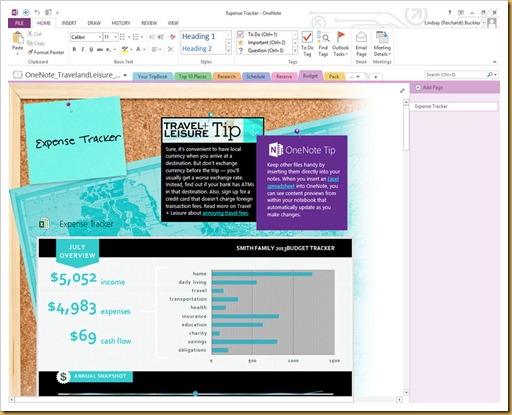

I would love to plan a Disney vacation for my kiddos, but my dream vacation would be Greece!
ReplyDeleteWe love going to myrtle beach, sc
ReplyDeleteDubai
ReplyDelete